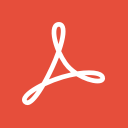Shipping to and from Canada
Your complete guide to shipping to and from Canada. Find the right route, get Maersk office locations, discover local solutions, payment options and more.
Payment
Get an overview of payment options when shipping.
What is Credit/Debit Card payment?
Credit/Debit card is our online payment solution, giving you access to pay invoices by credit/debit card at your own convenience 24/7.
Benefits of Credit Card are
- Instant freight release which enables faster cargo release (all invoices are paid for shipment).
- No fees Eliminate checks, courier expenses and other administrative expenses.
- Convenience Pay your invoices online, anytime, anywhere, 24/7.
- Simplicity Paid in one click means no more remittance advice or following up.
- Multiple invoices Pay single or multiple invoices with transaction amount limited to $10, 000.
Getting Started
1. If you have not registered on Maersk website
- Sign up for free registration here.
- Once you’ve registered on Maersk website you will have access to MyFinance, which is where you’ll find the Credit/Debit Card payment option.
2. Set up card details
- In MyFinance page navigate to ‘Profile’ > ‘Credit/Debit Cards’ tab to set up your card details. By updating details in this tab, you are able to save your tokenized card, which you can use for future payments.
- In case you don’t want to save your card details for future use, then navigate to ‘ePayment’.
- select invoices to pay.
- select credit/debit card option.
- select ‘new credit card’ option.
3. Making payments
- Navigate to the ‘ePayment’ tab in MyFinance.
- select the invoice(s) you wish to pay, (If you have multiple invoices you wish to pay, you can select and pay them in one transaction (all the invoices are same currency).
- select the credit card you wish to pay from.
- agree to the terms and conditions and then click ‘Continue’.
- After reviewing your submission and approving payment, your payment will be instantly applied to the concerned shipments/invoices.
- Receipts can be downloaded from the ‘Paid Invoices’ tab. Please note it may take up to 24 hours for receipts to be available.
| Payment Type | Freight Release | How to Links |
|---|---|---|
|
Payment Type
SmartPay* in MyFinance (*ACH Debit)
|
Freight Release
Immediately*
|
How to Links
|
|
Payment Type
Credit Cards in MyFinance
|
Freight Release
Immediately*
|
How to Links
|
|
Payment Type
ACH Credit
|
Freight Release
3-4 business days to receive and apply payment
|
How to Links
|
|
Payment Type
Wire Transfer
|
Freight Release
2 business days to receive and apply payment
|
How to Links
|
|
Payment Type
Credit Cards for Import Demurrage
|
Freight Release
Immediately*
|
How to Links
|
|
Payment Type
Paper Check
|
Freight Release
4 business days to receive and apply payment
|
How to Links
|
*note: Terminal release approximately 30 minutes after payment made
*Freight release occurs when full payment for shipment has been received and applied to the shipment (*unless account has credit)
Documentation releases
| Release Location | Description | Initial Cost to You |
|---|---|---|
|
Release Location
Seaway Bills*
|
Description
Transport Document used for consignment; No Original Transport Document is needed for cargo release at destination
|
Initial Cost to You
FREE
|
|
Release Location
Maersk.com**
|
Description
Original transport documents are released in electronic format with Maersk electronic signature. A verify copy is released for review and to make necessary amendments prior to issuance of originals
|
Initial Cost to You
FREE
|
|
Release Location
Courier Release
|
Description
Printed and sent by ML Courier
Printed and customer picks up at Maersk office or sent via Customer’s courier |
Initial Cost to You
USD 50
USD 25 |
|
Release Location
Electronic Cargo Release
|
Description
Also known as a TELEX or EXPRESS release. This option allows cargo to be released at destination upon proof of identity of the consignee without presentation of physical Transport Document. All three (3) original B/Ls must be surrendered to local Maersk office.
|
Initial Cost to You
USD 30
|
*Some location may not except SEAWAY bills
**Maersk Security Paper is required. Orders can be placed from Maersk website. Log in and then select Order Bill of Lading form from the Maersk menu.
The rate of exchange applied to invoices reflects Maersk’s cost of sourcing foreign currency from the FX markets.
Maersk uses the rate of exchange at the prevailing conversion rate on the date of issuing the first invoice for the shipment in question. The same conversion rate will be applied to any subsequent invoice(s) issued in relation to the same shipment. For import detention and demurrage invoices, Maersk will convert the currency based on the last available rate of exchange on the invoice creation date.
For further questions or concerns, please refer to Maersk’s standard Terms and Conditions.
What is Smart Pay?
SmartPay is our online payment solution, giving you access to pay local currency invoices by bank transfer at your own convenience 24/7.
Benefits of Smart Pay are
- Instant Freight Release which enables faster cargo release (all invoices are paid for shipment)
- No fees Eliminate wire transfer and other transaction fees. SmartPay is free to use
- Convenience Pay your invoices online, anytime, anywhere, 24/7
- Simplicity Paid in one click means no more remittance advice or following up
- No limits Pay multiple invoices and unlimited sums in a single transaction
Getting started
1. If you have not registered on Maersk website
- Sign up for free registration here.
- Once you’ve registered on Maersk website you will have access to MyFinance, which is where you’ll find the Smart Pay payment option.
2. Set up bank details
- In MyFinance page navigate to Profile > Settings > Payment Setup tab > Add Bank Account button to set up a bank account. Please note it may take up to 24 hours to verify your account information.
- Once your bank account is set up in MyFinance, Authorize tick box will show a check mark in the Smart Pay column.

3. Making payments
- Navigate to the MyFinance from the Manage menu.
- Select the invoice(s) you wish to pay, (If you have multiple invoices you wish to pay, you can select and pay them in one transaction (all the invoices are same currency).
- Click Pay button.
- Select the bank account you wish to pay from.
- Agree to the terms and conditions and then click ‘Proceed to pay button’.
- Click Submit Payment button after reviewing the summary of invoice(s) and total amount to be paid.
- After reviewing your submission and approving payment, your payment will be instantly applied to the concerned shipments/invoices.
- Receipts can be downloaded from the Paid tab > select the invoice no. > select the 3rd icon Download Payment Receipt .
MyFinance
Our online platform providing information and insight whenever you need it.
Information on the go
MyFinance gives you visibility on digital services provided and your payables within hand’s reach. Insight into your invoices paid and status of overdue invoices to manage your cash flow and payments on time.
Easy and safe
MyFinance allows you access to financial information, no matter where you are in the world. All our financial service offerings are available digitally and are extremely secure.
MyFinance online features
Open Invoices- All open and outstanding invoices will be listed under this tab.
- Single or multiple invoices search and download option available.
- You can also view and download invoice PDF copies.
- Single and bulk invoices (one dispute reason) can be disputed from Open Invoice tab.
- Open Credits available in customer account are listed under this tab.
- Paid invoices available under this tab.
- Can also view invoice and payment receipts.
- Single and bulk invoices (one dispute reason) can be disputed from Paid Invoice tab.
- Invoices which have been disputed are available under this tab.
- Customers can view status and comments.
- Customers can view all Open invoices and credits.
- CHA’s, 3rd party agents, registered on MyFinance can view and download local in-voices from Search tab.
- For Freight, Detention and Demurrage invoice type, approval is required from con-signee, which can be requested online.
- Consignee/Payer can request agents to be linked to their customer codes through chat or write email to CENWWWSVCREG@maersk.com with details of customer and agent code.
- Cash customers who have made payments offline (cheque, draft, etc..) can submit their payment remittance online from Open Invoices tab
- You also have other options to submit payment remittance. Click on Create Payment remittance button
- Correct Invoice not available
- This is a deposit/advance
- Container deposit
Refunds
- You can submit refund requests online for
- Overpayment
- Container Deposit
- View the status of your refund requests